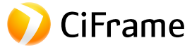Getting Started with Notion.so: A Beginner's Guide to Using Notion
Notion.so is a versatile tool that can be used for a variety of purposes, from personal productivity to team collaboration.

Here are some general steps to get started with using Notion.so:
- Sign up for Notion: You can sign up for Notion for free at notion.so. There is also a paid version with additional features for businesses and power users.
- Create a workspace: Once you sign up for Notion, you can create a workspace where you can organize your notes, tasks, and other information. You can create a new workspace from scratch or use a pre-made template.
- Create pages and databases: Within your workspace, you can create pages to organize your notes and tasks. You can also create databases, which are like tables that allow you to organize and filter information.
- Customize your pages and databases: Notion allows you to customize the layout and design of your pages and databases to suit your needs. You can add columns, change the colors and fonts, and insert images and other media.
- Collaborate with others: Notion makes it easy to collaborate with others by allowing you to share your pages and databases with team members. You can also comment on individual items and assign tasks to team members.
- Explore other features: Notion has many other features, such as integrations with other tools like Trello and Slack, a built-in calendar, and a powerful search function. Take some time to explore these features and see how they can help you be more productive.
Overall, Notion.so is a powerful tool that can be customized to suit your individual needs. By taking the time to learn the basics of how to use Notion, you can stay organized and productive in your personal and professional life.
CiFrame will always be able to help if you need help in setting up templates or individual Notion integration with other services.
How to Import Notion.so Templates: A Step-by-Step Guide
To import a Notion.so template, follow these steps:
- Go to the Notion.so page where the template is located.
- Click on the "Use this template" button in the top-right corner of the page.
- Notion will prompt you to select a workspace to add the template to. Choose the workspace you want to add it to and click "Duplicate."
- The template will now be added to your workspace and you can start customizing it to your needs.
Note that some templates may require additional setup or configuration after importing, so be sure to read any accompanying instructions or documentation provided by the template creator.

Free consultation
Take the first step
Start the evaluation and implementation process